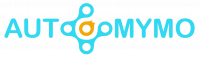Are you looking for ways to hide your online status on WhatsApp? As a result of users becoming more aware of how vulnerable their privacy is on WhatsApp. This article provides a guide on hiding your online status on WhatsApp for iPhone or Android users or evening WhatsApp on your computer.
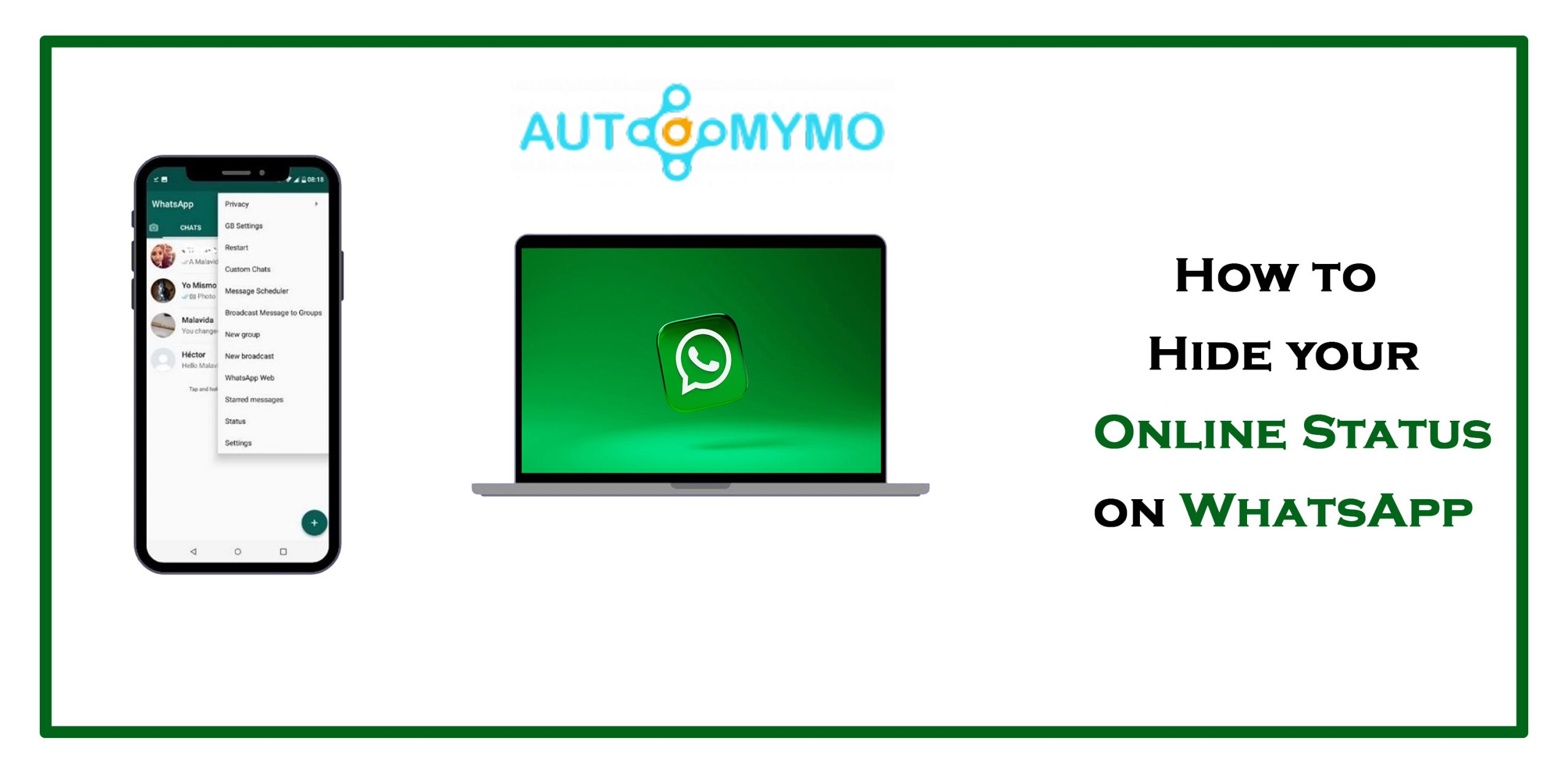
How to hide your Online Status on WhatsApp
By simply opening a message, you can appear online to your contacts, giving the impression that you are always ready for discussion.
How to Hide Your Online Status on WhatsApp
In the same way, the “Last Seen” status on WhatsApp allows you to know when other users last used the app and whether they are still logged in.
While some users may find this useful, others have serious privacy concerns. The natural first step in preserving your privacy is to turn off your online status.
Remember that you won’t be able to monitor your contacts’ online status after you turn off your “Last Seen” status.
How to Hide Your Last Seen Status on iPhone
Here are the steps to consider if you would like to hide your WhatsApp online status on your iPhone device:
- First, open WhatsApp on your device and click the “Settings” button at the bottom Menu.
- Next, go to the “Account” section.
- From the options displayed, click on “Privacy.”
- Once done, a new option list will appear, showing where you can change whom you want to see your personal information.
- Click on the option “Last Seen” to tweak your online status settings.
- After that, tap on “Nobody” to hide your “Last Seen” status.
- If you want only your contacts to see your status, you can select “My Contacts.”
- In the same way, you can also select “Everybody” for everyone to see your “Last Seen” status.
How to Hide Your Last Seen Status in WhatsApp on Android
If you are better off texting on WhatsApp incognito to hide your privacy from others on your Android device. Follow the steps provided below:
- Open WhatsApp on your device.
- Locate the “three vertical dots” icon at the upper right corner of your screen and click on it.
- Click on “Settings” and then on the “Account” section.
- Next, navigate to “Privacy.”
- If you wish to conceal your online status entirely, choose “Last Seen” and “Nobody.”
- However, if you want your contacts to know your online status, select “My Contacts.”
Above are the steps to hide your “Last Seen” on your Android device while using WhatsApp.
How to Hide Online Status in WhatsApp on Your PC
If you use WhatsApp on your PC, this indicates that you use the Web version of the application, which does not allow the tweaking of online status via Settings, unlike the one on your mobile device.
However, you can still hide your privacy on WhatsApp by installing plugins for your browser. Supposing you are using Chrome, for instance, there are two plugins.
To use them, follow the steps below:
- Via your Chrome web browser, go to your Chrome Web Store.
- After that, search for the “WALncognito” extension.
- You are installing the extension on your Chrome browser to use WhatsApp without appearing online.
- After installing, tap on the extension to tweak the settings. And then, proceed to check the box next to the “Don’t send “Last Seen” updates option.
Alternatively, you can install a WA Web Plus plugin to hide your online status. Add this plugin to your Chrome browser.
To use this plugin:
- Launch your WhatsApp Web and tap on the WA Web Plus plugin as usual.
- To hide your online status from your contacts, check the box next to “Hide online status.”
- Reload the WhatsApp Web app if the changes do not occur immediately.
FAQs
Can I See Others While My Status is Hidden on WhatsApp?
You can modify your WhatsApp settings to make your online status visible to everyone, only your contacts or Nobody. Nobody will be able to view your Last Seen status if you set the status to Nobody, but you won’t be able to see who else is online.
When you select the My Contacts setting, you and your contacts can see when the other is online.
Can I Chat While Appearing Offline on WhatsApp?
Definitely! Two practical techniques can be used to read and respond to messages on WhatsApp while offline. The first option, which is the most straightforward, entails responding to a message via the notification panel:
- To reply to a message on an iPhone, move the message’s notification to the left, choose the view option, and hit enter.
- To reply to a message on Android, tap the notification in your “Notifications” panel, choose the “Reply” option, and then tap Send.
- You can drag down from the top of your screen to access unread alerts, hold the chat in question, and use the “Reply” button if you unintentionally deleted the message preview.
Airplane Mode is used in the second option to respond to a message while appearing offline. By activating Airplane Mode, you can read a message without going online. It is an amazing feature, but you can’t get new messages while it’s turned on.
Below are specific instructions on how to carry out this option:
- Set “Airplane Mode” on your device.
- Open the chat to which you wish to add a new message in WhatsApp.
- Type your message and press the “Send” button.
- Turn the “Airplane Mode” off. The recipient will receive your message even if you are not online.
You now have two ways to converse without being seen online. If you know the individual will keep texting you if they think you’re online, feel free to use the quick reply feature.
Can you Tell if Someone is Talking to Someone Else on WhatsApp?
With third-party WhatsApp spy tools like KidsGuard WhatsApp Reader, finding out whom a person is chatting with on the messaging service is simple. This program must be installed on the target smartphone only once, after which it becomes incognito.
CHECK THESE OUT: