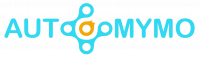You might be enjoying all of the extra content HBO has added to the new service if you just subscribed to HBO Max. However, you could also find that some gadgets, like some smart TVs, don’t have the HBO Max app. That should not be a cause of worry, because this blog post is here to guide you on ways to connect your HBO Max to TV.
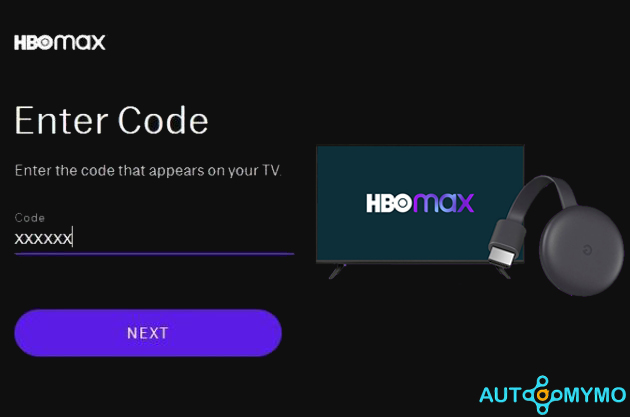
How to Connect HBO Max to TV
To connect your HBO Max to your TV you will have to cast it for some devices. Any TV can play HBO Max if you have a Chromecast. All that’s required is a Chromecast and either a Mac, PC, iPhone, iPad, or Android smartphone.
There are alternate broadcasting methods including AirPlay, smart TV apps, and traditional HDMI connections in addition to instructions on how to cast HBO Max to tv using Chromecast.
Cast HBO Max to TV Via Chromecast
HBO Max movies and shows can be cast to any TV that accepts the Chromecast wireless broadcasting standard. You may also cast to a Chromecast device or an attached streaming device.
- Ensure that both TV and Computer are connected to the same Wi-Fi network.
- Open the HBO Max website in the browser on your computer, sign in if you have not already, and start watching a TV show or movie as usual.
- To activate the player controls, tap on the Movie Player or hover your mouse cursor over it.
- The Cast icon appears in the upper-right-hand corner. You may have to change to another web browser, such as Microsoft Edge or Google Chrome if you’re unable to see the icon.
- The Appearance of the cast icon is a square with radio waves in the upper-right portion.
- A Cast symbol with a media player will be visible on the HBO Max website.
- There is going to be a list of gadgets that work with Chromecast.
- You have to select the Name of the Gadget that you would wish to cast.
- Your HBO Max video should shortly be cast on your TV or mobile device.
- Highlighted in the HBO Max casting menu is the Bedroom Display
- Choose the new Cast icon from the top menu of your web browser to stop Chromecasting HBO Max to your TV.
- To stop the Chromecast cast, select the name of your TV or other device and click Stop Casting next to it.
These are the possible steps that you need to cast HBO Max to your TV using Chromecast.
Cast HBO Max to TV Via Mobile Device
HBO Max is able to cast from an iPhone or Android phone to a TV so long as the TV is compatible with wireless casting technology like Chromecast or AirPlay.
- Check to determine if your smart TV and smartphone are connected to the same Wi-Fi network.
- Make sure that they’re on the same network as well. You could be able to cast to a streaming device connected to your TV, like an Apple TV or an Xbox.
- Open HBO Max on your mobile device and play a movie or TV episode.
- When the media controls appear, tap the display to bring them up. Then, tap the Cast or AirPlay symbol in the upper-right corner of the screen.
- While the iPhone HBO Max app provides the AirPlay option, the Android version will show the Chromecast icon.
- HBO Max app on iPhone, casting symbol.
- A list of supported devices will appear. Choose your target to use for casting.
- playing The Mummy on an iPhone App for HBO Max.
- The HBO Max video on your TV should begin playing once in a while and finish while the information is syncing.
Cast HBO Max to TV Via Roku Device
Make sure your smart TV is connected to the same internet connection as your Roku streaming device so you can cast HBO Max to it. Then take these actions:
- Log into your account via the HBO Max app on your mobile device.
- Find a TV or movie to enjoy after that.
- As soon as your smart TV is on, check to determine if your Roku device is plugged in.
- On the screen of your mobile device, tap the Cast icon in the top-right corner.
- From the list of casting devices, pick your Roku device.
- On the Roku streaming media player, accept the pairing request.
- Content from HBO Max is now available on Roku.
FAQs
Why Won’t HBO Max Connect to TV?
Delete All HBO Max Data
HBO Max won’t load? Try clearing the cache data on your Fire TV, Roku TV, or certain Android-powered Smart TV. Go to Settings > Applications > Manage installed application on a Fire TV. Choose Clear cache, then choose Clear data, after selecting HBO Max, and then push Force stop.
Why Won’t HBO Max Work with HDMI?
In order to stream Max, your system (devices, connections, adapters, and software drivers) have to be HDCP 2.1+ compliant. When you attempt to stream something, you’ll get an error if your setup isn’t HDCP 2.1+ compliant.
Why is HBO Max Not Available in My Region?
HBO Max is geo-restricted, thereby if you attempt to view it and receive a location error, this is the issue at hand. This means that only viewers in particular nations can access the material on HBO Max. Your IP address can be used by HBO Max to determine precisely where you are. You may not be able to access HBO Max if you’re on a restricted network or are away from home.
How Do I Connect HBO Max to TV?
Select the device you’re using:
- After opening HBO Max, tap on the Profile icon. If you’re already logged in, hit the Settings icon under your profile in the upper right corner.
- Then click Sign in to your account.
- Select Sign in after entering your password and account email. Unable to sign in?
- After choosing your profile, you can start streaming.
Check Out: