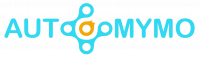As one of the most popular home gadgets, Google Home allows you to connect all smart home devices easily. But it must be connected to a functional Wi-fi network for the system to run and for you to be able to operate it using the app or voice commands.

This article will consider how to change the Wi-Fi network on a Google Home device if you need to. Adjusting the app to reflect any recent changes you have made to your network connection may be necessary.
How To Change the Wi-fi on a Google Home Device
To be sincere, whether it’s assisting with getting the family out the door in the morning, keeping track of goods for the grocery list, or other tasks that surface throughout the day, Google Home makes your life much easier.
It would help if you first forgot the existing Wi-Fi configuration from your device, then set it up again to connect to the new network to update your Wi-Fi network information.
Here is a step-to-step guide to changing the WiFi network on your Google Home:
- First, launch the “Google Home” app.
- Scroll, download, and locate the device you want to update.
- At the top right corner of your screen, click the “Settings” icon.
- Then, tap “Forget” next to “WiFi” in “Device settings.”
- After that, you can click “Forget Network” in the “Are you sure?” dialog box to confirm.
- Once you forget the current WiFi Network, you set up your device to a new one.
- Tap the plus icon in the top left corner of the app’s main screen.
- Then, select the “Set up device” and tap the “Set up new devices in your home” option.
- After that, select a location in the “Choose a home” list.
- After Google has identified the setup device, press it and select “Next.”
- Tap “Yes” on the app when the speaker chimes to confirm.
- After reading the terms of service, click “I agree.”
- If you want to assist Google Home Mini in getting better, you will be prompted. Choose “No thanks” or “Yes, I’m in” by pressing.
Google Home will connect to the new WiFi network the next time it connects.
How to Update the Password to a Wi-Fi Network on Google Home
Nevertheless, you can also update the new google home Wi-Fi password. Here are the steps to do that:
- Launch to open the “Google Home” app.
- Choose the WiFi name, and then click “Show Password.”
- Click “Edit.”
- You change the password and save it.
These are the steps to update the password to WiFi on Google Home.
About the Google Home App
With the help of the Google Home app, you can set up thousands of compatible lights, cameras, speakers, and other devices that are all controllable. It lets you set up and manage Google Nest or Home speakers, screens, and Chromecast.
In addition, from the app, you can also monitor your reminders and most recent notifications. Both iPhones and iPads, as well as Android smartphones and tablets, support the Google Home app.
Moreover, this app can download and update from “Google Play Store” and the “App Store” on your iOS device.
How to Use the Google Home App
You have broad authority over your entire house in this situation. Each button serves as a control for a certain device, service, or set of devices. Depending on the device it symbolizes and the condition it is in, each serves a particular purpose.
It allows users to perform different tasks without stress, including the following:
- It helps you easily control all the lights in your home or in a specific room only. You can turn on or off your smart lights.
- Displays the camera’s video feed. If you have multiple cameras, you can see them all at once.
- Calls your home to ring all your devices linked to Duo.
- Send a message to your Google Assistant speakers and displays from the Google Home app.
- Open the thermostat’s controls. You can select which smart thermostat to use if you have more than one.
- Controls your Nest WiFi, Google WiFi, or OnHub network and settings and runs performance tests.
- Google Home app enables the media you are presently playing and the device it is playing on.
- You can stream from one device to another if you own multiple devices. The media can be started or stopped with a single tap.
FAQs
Can you Use Google Home on a PC?
Of course, to view Nest cameras and doorbells in the Google Home mobile app, use a web browser like Chrome.
You can access Google Home for the web using a PC or mobile device. Migrate your Nest account to a Google Account to utilize Google Home for the web with devices initially configured using the Nest app.
Does Google Home have a Camera?
A Nest Camera is included with your Google Nest Hub Max. The Nest Cam’s live view feature and alerts when activity is detected can be used to check in on your house while you are away.
Can a Google Home Call 911?
Based on the home address you input in the Google Home app, Nest Aware’s Emergency Calling connects you to the 911 call center that is most convenient for your home.
It lets you instantly contact your neighborhood emergency services wherever you are, even if you’re far from home.
ALSO, CHECK THESE OUT: