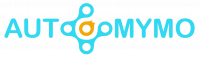Canvas is a web-based learning management system, also known as an LMS. Learning institutions, educators, and students use it to access and manage online course learning materials as well as communicate about skill development and learning achievement.
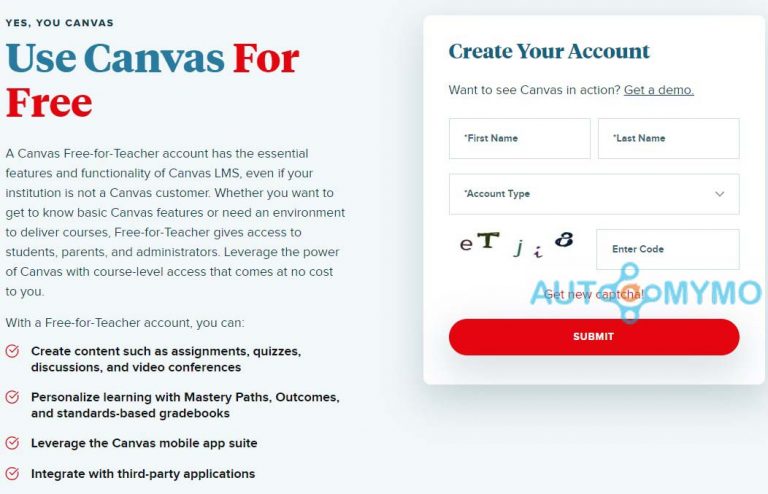
It includes a number of customizable course creation and management tools, as well as analytics and statistics for courses and users, as well as internal communication tools.
Canvas Users
Canvas has six standard user roles: administrators, designers, instructors, teacher assistants, students, and observers.
Institutions, on the other hand, can create an unlimited number of custom user roles with varying Canvas access.
Canvas access and interactions are determined by a user’s assigned role. Canvas administrators, for example, may be able to create user accounts, add course enrolments, and manage institutional grading periods.
However, Canvas can be used by instructional designers to create and manage course content as well as review course analytics to identify areas for improvement in teaching and learning.
However, Canvas can be used by school counselors to review student course progress and assess student achievement.
Canvas allows parents and guardians to review and communicate with instructors about their children’s course progress, including assignment submissions and grades.
How to Sign Up for Canvas
Individual users can try the free version by signing up for their own account, or institutions can provide users with a Canvas account. Here are the simple steps you need in order to start the sign-up process, it is simple and straightforward
Step 1: Go to the Canvas website
Open your preferred web browser and navigate to the Canvas website to begin the sign-up process. You can do this by searching for “Canvas LMS” or by directly entering the URL: https://www.instructure.com/canvas/.
Step 2: Select Your Role
Canvas serves a wide range of users, including students, teachers, and parents. Canvas’ homepage typically includes options such as “Login,” “Get Started,” and “Sign Up.” To proceed, click the “Get Started” or “Sign Up” button.
Step 3: Choose an Account Type
Canvas will prompt you to select your account type after you click the sign-up button. Choose the option that best describes your job. The following are the most common options:
- Select this option to create an instructor account if you are a teacher or educator. You will be able to manage courses as well as interact with students.
- Student: Select this option to create a student account if you are a student. You will be able to access course materials and participate in online classes as a result of this.
- Canvas is frequently used by parents to keep track of their child’s progress. Select this option if you are a parent or guardian.
Step 4: Enter Your Information
Canvas will ask you for personal information, such as your name, email address, and sometimes a password after you select your account type.
Enter accurate information because this information will be used to verify your identity and recover your account if necessary.
Step 5: Verify Your Email
Canvas may ask you to verify your email address. Canvas will send you a confirmation email, so keep an eye out for it. To verify your email address, click the link provided. This step is critical for account recovery and security.
Step 6: (Optional) Personalize Your Profile
After you confirm your email, you may be given the option to customize your Canvas profile. Adding a profile picture, personalizing your dashboard, and adding other personal information are all examples of this.
Step 7: Get Access to Your Courses
Congratulations! You have successfully registered for Canvas. You will have different features and access depending on your role (instructor, student, or parent).
Also, you can begin creating and managing courses as an instructor. Students can register for classes, submit assignments, and access learning materials. Parents can track and interact with their child’s progress and educational content.
Who is eligible to use Canvas?
Students, instructors, and parents can all create Canvas accounts. Canvas is used by students to participate in courses, by instructors to teach and manage courses, and by parents to monitor their child’s progress.
Is it free to sign up for Canvas?
Yes, creating a Canvas account is usually free. Canvas is frequently made available to students and instructors as part of the curriculum at educational institutions.
Can I use Canvas on my smartphone?
Canvas does, in fact, provide mobile apps for iOS and Android devices, allowing you to access your courses and educational content while on the go.
How secure is my personal information on Canvas?
Canvas takes data security seriously and takes precautions to safeguard user information. To increase the security of your account, use a strong password and follow best practices for online security.
Conclusion
Signing up for Canvas is a simple process that opens up a world of educational opportunities. Canvas provides a user-friendly platform to meet your needs.
Whether you’re a student looking to engage in online learning, an instructor looking to create and manage courses, or a parent wanting to stay connected with your child’s education.
If you follow these steps, you’ll be well on your way to harnessing Canvas’s power for your educational journey. Happy studying!
Check Out: