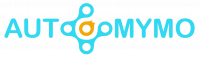Epic Games has become a household name in the gaming business because of blockbuster titles such as Fortnite, Unreal Tournament, and the Epic Games Store. If you want to enter into the world of Epic Games and enjoy their wonderful products, you’ll need to activate your Epic Games account.
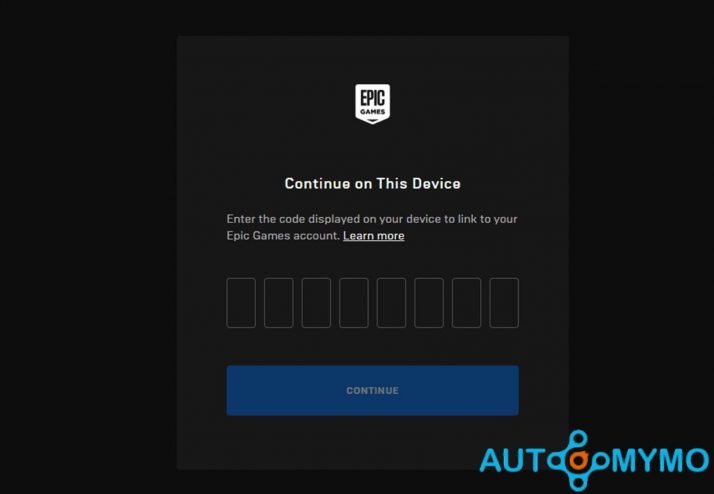
So, whether you enjoy the company’s games or have purchased some, you’ll need to know how to activate Epic Games on all of your favorite devices. Fortunately, the methods are really straightforward, and we’ve covered them in detail in the sections below!
What You Should Know About Activating Epic Games
Epic Games accounts are required for everybody who enjoys Epic Games titles. You may connect it to your gaming console or PC/Mac to save progress, buy games, interact with friends, and do other things.
Activating your Epic Games account on each device allows you to transfer all of your material, friends, and progress from one device to the next. Naturally, you’ll need to register for one before you can use it.
To complete the instructions below, you will need a web browser. You can use a mobile web browser on your phone or a desktop web browser on your computer. However, after you have everything ready, go to the part that corresponds to your device and follow the steps.
How to Activate Epic Games on a PC or a Mac
If you’ve upgraded to the great world of PC gaming (or enjoy playing Epic Games on your Mac or Windows PC), you may also activate your Epic Games account there. The instructions are straightforward; however, you must first download the Epic Games launcher.
Step 1: Install the Epic Games Launcher
Install the Epic Games launcher on your Windows PC or Mac first. You can get the launcher by going to this page and clicking on the Download button.
Step 2: Login Your Epic Games Account
Choose the Sign in with Epic Games account option now. After that, sign in to your account. After completing the verification steps, you can install your games, recover your progress, and start playing!
How to Activate Epic Games on a Console
If you enjoy Fortnite, Rocket League, or any other Epic Games titles and play on a console, you must first enable Epic Games on your Xbox or PlayStation.
Your Epic Games account will keep track of your progress and make it simple to install games. Fortunately, both Xbox and PlayStation users can follow the same steps. Here’s what you should do:
Step 1: Go to the Epic Games website
Go to the Epic Games website and sign in to your account first. If you don’t already have an Epic Games account, you may sign up for one on this page.
Step 2: Sign into Your Account
Enter your email address and password to sign into your Epic game account. Please keep in mind that the email and password you use for your Epic Games account may differ from the ones you use for your Xbox or PSN accounts.
Step 3: Select an Account
Choose the console on which you want to activate your Epic Games account.
Step 4: Select “Apps & Accounts”
Now, on the left-hand menu, select Apps & Accounts.
Step 5: Select “Connect”
Scroll down to the console you wish to connect to your Epic Games account and click Connect.
Step 6: Sign in with your PlayStation Network or Xbox Live credentials
Enter your email address and password (the ones associated with your PSN or Xbox Live account). Your Epic Games account is now linked to your Xbox Live or PSN account, as well as your gaming system.
How to Redeem an Epic Games Activation Code
Follow the instructions below if you’ve previously purchased a game but need to redeem a code to activate it and get it up and running on Epic Games.
Step 1: In the Epic Games Launcher, click on the Your Profile Icon
Sign into your Epic Games account and activate the Epic Games launcher. Then, in the top right corner, click on your profile symbol. Make sure you log into the correct account, or you may get into problems.
Step 2: Select “Redeem Code”
A drop-down option opens, from which you can choose Redeem Code.
Step 3: Enter your Epic Games activation code
Enter the code from the game you already own. When you’re ready to submit it, click Redeem at the bottom. If you encounter issues, restart the Epic Games Launcher. If your code is still not functioning, please contact customer service.
FAQs
What information do you need to set up an Epic Games account?
When creating an Epic Games account, you must typically give a display name, email address, and password.
How do I validate my Epic Games account’s email address?
Epic Games will send a verification email to the address you provided when you sign up. To confirm your email address, open the email and click on the verification link.
Can I establish an Epic Games account using my Google or Facebook account?
Yes, Epic Games allows you to sign up with your Google or Facebook account. During the sign-up procedure, simply click on the appropriate symbol and follow the directions.
Is it necessary to download the Epic Games Launcher in order to activate my account?
The Epic Games Launcher is not required to establish or activate your account, but it is required to access the majority of the games and features associated with your Epic Games account.
Check Out: