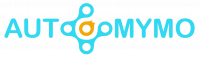Undoubtedly, Instagram is one of the most popular social media platforms, with more than a billion monthly active users worldwide. Instead of asking if you have an Instagram account today, ask how to manage multiple Instagram accounts on a PC.
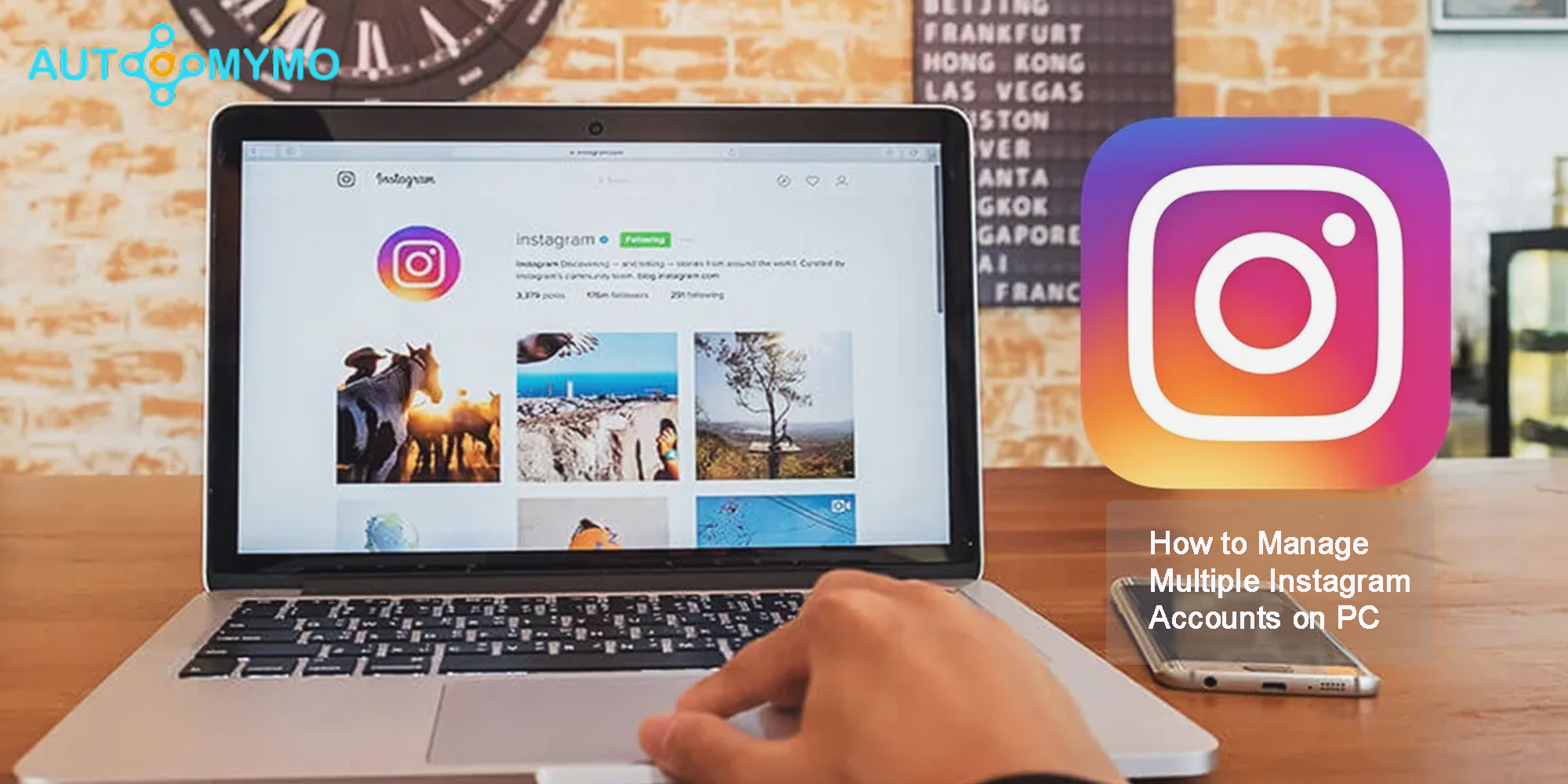
Manage Multiple Instagram Accounts on PC
If you must switch between profiles constantly, staying on top of posting can be easy using a social media management tool.
How to Manage Multiple Instagram Accounts on a PC
Although this may seem like a relatively simple feature, Instagram’s desktop capability has typically lagged well behind what is achievable on its apps. Managing several Instagram accounts is now made easier over the years.
However, you must add your other Instagram accounts on your PC, whether you have linked them to your mobile accounts already or not.
Steps to Manage Multiple Instagram Accounts on PC
Here are the steps to manage multiple Instagram accounts on your PC:
- Launch any browser on your Desktop and visit Instagram.com.
- Next, log into an account.
- On the home (newsfeed) tab, click “Switch” at the top right.
- Select the desired account if you have already added accounts via a computer browser.
- Select “Log into Existing Account” if you can’t find the account you want to switch to.
- For the account you want to add, provide the login details.
- Then check the box next to Save login information. Click the blue “Log in” button after that If you like.
- Click “Forgot Password?” if you no longer remember your password. However, if you create a new password to log back into this account on any other device, you will need it.
- Unless you have added two-factor authorization, you’ll be automatically logged in to the account you added.
- Therefore, either locate your backup codes or be ready to receive the code on your device. Be advised that if the original account has two-factor activated, you will also need this to switch back to it.
- Finally, after entering a security code, your Instagram profile image of the second account will appear in the upper right corner, indicating that you are now logged in as this one.
Note: You can be signed out of the primary account when adding other accounts. Ensure you can access your login information and the device that may send you a security code or have backup codes close to hand.
How to Switch Instagram Accounts on a PC
When you’re on the home feed and have added at least one extra account using your browser, you’ll notice the account you’re currently connected to on the right side with a blue link to Switch.
To switch your Instagram accounts:
- Just click on the link to access the Switch Account popup.
- After that, add another account via the link at the bottom of the popup or click the account you want to switch to.
- When switching back to your first account, you will receive and enter a security code.
These are the steps to consider to switch Instagram accounts on your PC.
How to Add Multiple Instagram Accounts in Chrome
In Chrome, you can create as many profiles as you need and link up to five accounts to each of them. Again, switching requires a few clicks.
As long as the browser is Chrome, you can use this to manage several Instagram accounts you don’t wish to link.
Here is how to do it:
- First, consider how many unique accounts, or groups of up to five accounts, you will need before you begin. It would help if you also considered how to name the groups to distinguish between them.
- On your Chrome browser, you will see a picture or icon of you at the top right corner. Tap on it, and then your account settings will appear.
- After that, you can see the picture of other people here if anyone else has a login saved on your Chrome browser.
- Navigate to the bottom, where you will see the “Guest” and “Add” options. Name the “person” if you want.
- Now, you can make a different “person” named for each business if you have multiple businesses that you don’t want to be connected to.
- Likewise, you may also add a “person” named Clients to a collection of accounts you handle for other people.
- You decided to arrange the accounts you oversee. To make it easier to distinguish between them, you can assign the “person” an icon.
- A new window will open as if you had never used Chrome before. Sign in to the Instagram account you wish to use as the foundation for this distinct “person” now.
- Click “Yes” when Chrome asks if you want to save the password, but don’t sync it with other profiles.
- Now click your photo in Chrome and choose the “person” you just created to access this second Instagram account without having to log in and out.
- Finally, you can add up to 4 more accounts to the one Instagram account you added to this “person” to quickly switch between other groups.
How to Get the Instagram App on Desktop
Using Shift, you can download the Instagram app or several Instagram apps. The Shift is available on Mac and PC, allowing you to organize several accounts easily.
Here are the steps to follow:
- Navigate to “Add Application” with the icon (+).
- Then search for Instagram.
- To install it, click the plus icon (+) in the top right corner.
- Select a color and enter an account name.
- You can now log in with your Facebook or Instagram account.
Note: By adding several Instagram applications to your sidebar and differentiating between them in your options, Shift makes switching between Instagram accounts simple.
Conclusion
The simplest way to avoid constantly having to log in and out of your several Instagram accounts while browsing the web is to download the Shift desktop app. In contrast, in this article, you will see how to link accounts, Switch between several Instagram accounts on your Desktop with Shift, and successfully manage all of those accounts.
FAQs
Can I Add Multiple Photos on Instagram with a Pc?
A single post, commonly called a carousel, can contain up to 10 images, and videos can be shared to your Instagram feed. To explore and choose a photo or movie, click at the top and then click Choose from the computer. Choose as many as ten images and movies from your computer.
How Can I Save all my Instagram Photos to my Computer?
To access a menu, click your profile image in the upper right corner, then select “Your Activity.” Then select “Download your information” from the left-hand menu on the next page. Using either approach, you can download your Instagram posts, leading to the download request page.
How Do I Export all my Instagram?
To access your profile:
- Tap the profile picture in the lower right.
- At the top, tap.
- Select Security and privacy.
- Request a download by scrolling down and tapping Data download.
How Many Photos can be Stored On Instagram?
You can share ten images and videos in your account as one feed. Individuals post many images at once because they utilize them to communicate with friends and family about their daily lives and experiences.
ALSO, CHECK THESE OUT: