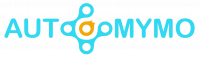Gamers and streamers can now have access to chat and join live gaming lobbies and parties just by getting and logging into the Discord application. The app is available on Windows, Linux, macOS, iOS, and even on Android mobile devices. This blog will give you more tips and what you need to know about Discord and How to Use Discord on PS5.

Discord
Discord is an application software that makes all this a reality. It is built specifically to aid in communicating over voice, video, and text while users are online. You can be able to receive and send messages consistently with Discord and then get to hang out with friends all across the world when logged in to the application.
PS5 does not come with internet browsing features, which is surprising considering its predecessor. The PS4 includes an internet browser that is ready to use from the get-go. However, that does not prevent users from navigating to links on PS5. If you still want to keep everything on one console and don’t want to rely on any mobile devices, you have come to the right place. You will know how to use Discord on your PS5.
How to Use Discord on PS5
PS5 users are now encouraged to use both the PlayStation Network and PlayStation Party Chat so that they can send and receive messages from other players this way. These messages can include links to websites, and they can be opened even if the PS5 does not have a browser that you can open. So with this access, you can now use Discord on your PS5 for chatting with friends.
Below are the steps that you can follow to use Discord on your PS5.
- Launch “PlayStation Party on your PS console, and then select a friend you wish to message.
- Write a message in the message box at discord.com.
- Then select and open the link.
- Once you have reached the official Discord website, you will now have to sign into your account.
- Now you can start chatting with your friends on a voice channel.
As you can see, the steps are easy and fast. Users can also type in channels as normal, but voice chat is much preferable when in a game. This trick is the simplest method, and it is highly recommended to get a compatible headset, as you will not be able to speak to others without a microphone.
How to Connect PlayStation Account and Discord
Connecting our PlayStation account with your Discord is a nice choice to make. Sony has a partnership with Discord, made possible thanks to Sony Interactive Entertainment. Investing in discord as part of the Series-H round.
So these are the guides to follow for you to be able to connect your PlayStation Network account and Discord.
- To start, you have to launch Discord.
- Navigate to “User Settings.”
- Select the “Connection” button and then click on the PlayStation icon.
- Sign into your PlayStation account.
- Select “Accept” to link your PlayStation account to Discord.
- After a while, you will receive a message confirming that your accounts are being linked.
- You will then see your “PlayStation Network” in the list of Discord connections.
Now your friends can have information about your status on Discord.
You are all set. When Discord officially arrives on Sony’s consoles, the application will be optimized for the best possible experience. The web version of Discord is made for PC users with a keyboard and mouse. The PS5 controller is slower and does not replace the latter control scheme well.
PlayStation Party Chat and Discord Comparison
Though the PlayStation Party Chat is not as flexible as Discord, it still has its place for PS5 users. You can connect with new friends and then join video game parties immediately. Players can still make friends using the service.
There are more users on Discord than on Party Chat. The main reason is that it is free to use and available on many platforms.
It has more features: Discord is home to many features that can amuse users, such as embedding and more, that Party Chat does not have. While you can send images with Party Chat, you can still send GIFs and even stickers from the keyboard.
It is more accessible: Party Chat is only available on gaming consoles, but Discord is already on PC and more mobile devices. You can use the same profile with the same convenience on any platform that you are using.
It is cross-platform. If you are using PS5, but you want to play with a friend on a PC, Discord can allow you to maintain communication. PlayStation Part Chat is not cross-platform.
FAQs
How Does Discord Works on PS5?
Once your PS5 has the beta software installed, you can grab your DualSense controller and navigate into settings > User Accounts > Linked Services. Here, you will now find a new option to open a link on your Discord account. Select that, and you will start the process of linking your account for PlayStation Network to your Discord account.
Will PS5 Discord Have Voice Chat?
Join a Discord voice chat on your PS5 console. You can now join Discord voice chats on your PS5 console and then easily connect and chat with friends on other gaming platforms. To start, link your Discord and PlayStation Network accounts from your PS5 console.
How Does Discord Work on Consoles?
To join a Discord voice channel on your Xbox console. Press the Xbox button on your controller to open the guide. Navigate to Parties and chats and then select Discord. Select a Discord server from the list and press the A button.
How is Discord Used for Gaming?
Users can be able to stream their screen to their Discord pals and community. This is not like Twitch, YouTube, or Facebook, where it’s meant to be a public show. It is more of an advanced version of video chat. You can do it in direct messages through the home screen or within a public voice chat on the server.