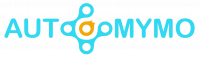When getting files from other download sources that are not secure could get your iPhone infected. If you think your iPhone is infected and you want to remove it then this blog is the right place for that, it enlightens Apple fans on how to remove virus from iPhone, read through it carefully.
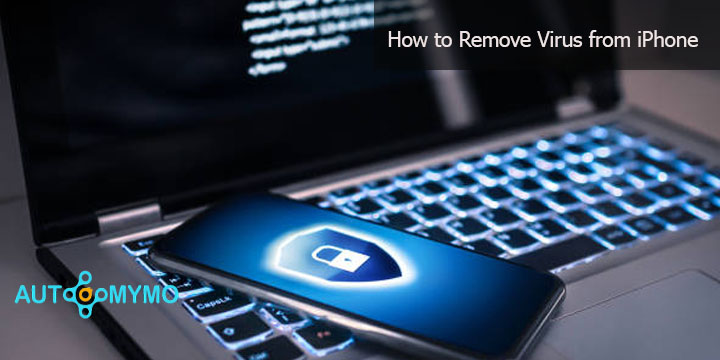
While viruses are rare, iPhones can be able to get infected with malware and viruses. However, this can only happen if you download a suspicious or click on a link that you do not get from the Appstore.
How to Remove Virus from iPhone
It is possible that an iPhone can be infected with a virus, just by downloading applications from a malicious developer or just by clicking links that redirect you to websites that you do not recognize. While these viruses are rare, they do exist, and you should be able to know what to do when you encounter one.
How to Know If iPhone Has a Virus
If your iPhone is infected with viruses or another different type of malware, it will be behaving differently than usual, and then making it easy to tell that your iPhone is infected. These are the symptoms that your iPhone will start getting once it is infected with a virus:
- Unknown Apps on iPhone
- Apps Crashing
- Rapid draining of the battery
- Pop-ups showing on Safari
- Persistently hot phone
- Unexplained charges on account
- High data usage
Those are the sign that an infected iPhone will start showing.
How to Get Rid of Virus on iPhone
Follow these procedures if you would want to remove viruses from your iPhone:
Restart iPhone
One of the easiest ways that you can remove a virus is just by restarting your device. You can restart your iPhone by holding the power button until a Slide to Power Off knob appears. Then touch the white button and then slide the knob to the right to turn off the device.
Reset all contents and settings on iPhone
If you are experiencing issues with your iPhone, you can try to erase all the contents that are on it. To erase you have to go to settings on your iPhone to continue:
- Navigate to Settings on your iPhone.
- Click on the General
- To continue you have to select Reset.
- Now you have to choose the option to Erase All Content and Settings
Selecting this option means that you will erase all your iPhone data. Make sure that you back up all your data and important files on your iPhone, or else you would be at risk of losing photos, contacts, and many more.
Restore iPhone from previous Backup versions
Another way that you can remove viruses from your iPhone is to restore your iPhone from an earlier backup. And you can restore from a backup that is stored on your computer, or even from a previous saved on iCloud. You can be able to restore your phone through iTunes if you might have saved backups to your computer.
For you to restore the backup on iCloud follow these steps:
- Go to Settings
- Select iCloud
- Then see if the Cloud backup is ON
If this option is greyed out, you are not going to be able to restore a previous version that does not have a virus on it.
Clear Browsing History and Data
If you might have been thinking that your iPhone is infected with a virus just by clicking a link, then you should try clearing the browser history and the data. A virus could be living in your iPhone in the old files that are stored in your Safari web browser app.
For you to be able to clear such browsing history and data you have to follow the guides below:
- Open the Settings app on your iPhone.
- Scroll down and click on Safari
- Select Clear History and Website Data.
- Then click on the Clear History and Data option when the pop-up appears.
Clearing your browser cache history and data would help clear viruses from your iPhone.
Keep your iPhone Updated
Most types of malware and viruses rely on exposure to outdated versions of the iPhone, for them to infect your iPhone or iPad. When Apple releases iOS software updates, they often include some security fixes. AN updated iPhone software can close these security holes and then get rid of viruses that might be infecting your iPhone.
Here are steps on your can update your iPhone to the latest version:
- Launch the Settings app on iPhone
- Click on General
- Select the Software Update option.
- Click on Download and Install
If the update might have been downloaded you will then need to click on the restart option to install the updates. If you have an iPhone 12, iPhone X, or even another model, you will be required to enter your PIN, or even use a Touch ID or Face Unlock to install the update.
Uninstall Suspicious Apps
If you do not remember installing any application, or if you never use one, then you should probably need to uninstall or delete it. If someone puts an application on your iPhone without you knowing or giving access to it, like a parental control application and the rest, it becomes spyware. And you should always remove spyware from your iPhone.
Unfamiliar applications that are on your iPhone could be malicious, and so do your iPhone and yourself good removing such apps is a good way of getting rid of an iPhone virus. To remove suspicious apps, you first have to scroll through your iPhone for applications that you do not remember installing. When you find any suspicious app, long press the App icon, and then click on Remove App, confirm the process by selecting the Delete App option from the pop-up that appears on the screen, to get rid of the malware that is in your iPhone.
FAQs
How do I Clear Viruses from My iPhone?
These are steps on how you can get rid of viruses from an iPhone
- Delete Suspicious applications. Inspect the apps on your iPhone and then ask yourself if any of them seem suspicious.
- Clear the Website Data and the Browsing history. Knowing how you can clear your website data is essential because an iPhone virus can live in this form of storage.
- Then restart your iPhone.
How do I know if there’s a Virus on My iPhone?
The best way to know that your iPhone is infected with the virus is to check for the following signs: Unfamiliar or crashing applications, lots of safari pop-ups, unusual charges or data usage, a consistently hot phone, or a rapidly draining battery.
Does Resetting iPhone remove all Viruses?
Does Factory Reset Remove Viruses from Your iPhone? The short answer is yes! Just by returning your iPhone settings to the factory model, the reset option will then automatically delete viruses and infected files or programs on your device. It is a thrilling option that works well every time, except in some different rare cases.
Can iPhone get infected with Viruses?
Luckily for Apple users, iPhone viruses are rare but unheard of. While secure, one of the ways that iPhones may become vulnerable to these viruses is when they are jailbroken. The jailbreaking of an iPhone is like unlocking your iPhone, but less legitimate.