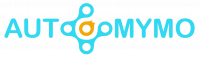If you might have been seeing or noticed that your Mac is infected to Mac, then you should focus on this blog because it gives more guides and enlightenment on How to Remove Spyware.

While it’s long been a myth that Mac can’t get Spyware, this delusion needs to go off. Even though Apple Machines contain handy built-in security features, Macs are susceptible to all kinds of viruses like Spyware. Spyware is one of the most common damaging forms of malicious software that can be found on Mac.
How to Remove Spyware from Mac
Mac Spyware is a dangerous virus. It can take the form of keyloggers that are recording everything that you are typing, to collect sensitive data like usernames, passwords, and even credit card numbers. Some spyware could take screenshots or access the Mac webcam and the microphone. While some other spyware is similar to Adware because it spams Mac with ads while spying on you.
No matter the type of spyware that you have on your Mac, you should take action fast.
How to Manually remove Spyware from Mac
These are a few steps to manually remove spyware, including updating your Mac operating system, deleting possibly malicious browser extensions, and removing recently added applications.
Update Mac Operating System
If your Mac is not updated to the latest version, then you should update it now. Because updating your Mac could help in removing spyware. Apple has some built-in virus protections, and most updates are often issued to cover security holes. Updating solves the spyware problem, it prevents hackers from abusing other existing software vulnerabilities.
To update your Mac you have to follow the processes below:
- Click on the Apple icon, located at the top left corner of your screen.
- Select About this Mac
- Click on Software Update
- Follow the steps to employ any available update: click the box for Automatically Keep my Mac up to date so that you will never miss another update that comes.
- After those steps, the next one is to Restart your Mac to see if it fixes the spyware problem.
Delete Malicious Apps
This is another helpful tip on how you can remove spyware from your Mac, because if you delete an application that has spyware, then that automatically removes the virus from your Mac. Remove applications that you do not remember installing from Mac.
Below are guides on how you can be able to delete applications from Mac:
- Navigate to your Applications Folder.
- Click on the Malicious app or you can just drag it to the trash, or right-click on it and click on the Move to Trash option in the pop-up window.
- After that, the app is gone from your Mac, but you still have to delete its residual files or digital leftovers.
- Open the Finder menu
- Click on the Go tab and select Go to Folder.
- Type ~/Library into the search box and click Go.
- Search for any file and folder that is related to the application that you just deleted.
- Drag it to Trash or you can easily right-click on it and select Trash.
- Make sure that you Empty the Trash.
Delete Malicious Browser Extensions
Some of your Safari Browser extensions could be able to add helpful capabilities to your browser, while others are dangerous and malicious. They can be coming as a bundle with malicious software or they can even enable some browser hijackers, they can alter your settings and then send you to fraudulent web pages.
Most malicious browser extensions can spy and then track your browsing history. So, getting rid of such browser extensions can be one good way of removing spyware from Mac.
On Safari
- Launch Safari and click on Preferences.
- Click on Extensions
- Select all the suspicious extensions that you do not remember installing and click on Uninstall.
- Restart Safari to see if that could help your Mac problem.
On Chrome
Here are steps to remove any Chrome extensions that are Mac spyware:
- Launch Chrome
- Click on the three dots at the top right corner of the page.
- Then select More Tools and click on Extensions
- Sort out any unusual extension. Click on it and then select Remove on any of the extensions that might be a spyware culprit.
How to Protect Mac from Contacting Spyware
Preventing infection is an easy way than getting rid of spyware on Mac. For you to be able to ward off all the types of Mac spyware, malware, adware, ransomware, and many more. It is critical for you to implement digital best practices. Here are the procedures to take to prevent Mac from getting infected:
Avoid Public Wi-Fi networks
Unsecured networks, are those that you can find in hotels, cafes, or airports, it leaves your internet traffic to hackers that are trying to take a peek.
Download apps and files from trusted sources
The Appstore vet’s applications for security before it makes them available for download. Exercise more caution if you are downloading applications from another source, so you won’t put viruses in your Mac. And do not pirate music or movies from peer-to-peer sharing services. The file might come with spyware not only illegal.
Always Use a Discerning Eye
You must be careful whenever clicking on attachments and links. Do not click on anything unless the source is trusted. Be cautious of phishing scams, in which most hackers pose as companies or friends to try tricking you into divulging personal data and downloading malware.
Get an Antivirus and Adblocker
Malvertising can insert codes into some internet adverts. So, if you click on those ads, even if they just load on your screen, they could affect your Mac. No matter how cautious you are online, you can never be sure of what hackers can be able to do, especially when it comes to spyware. That’s why an antivirus is advisable for downloading, it is the best line of online defense.
With these steps, you can prevent your Mac from getting infected with viruses.
FAQs
How do I clean my Mac of Spyware?
Here are guides on how to remove malware from a Mac for free:
- Use the Activity Monitor to find viruses on a Mac
- Update macOS to the latest version
- Delete the file or the app and then empty the Download folder
- Clear your Mac cache
- Shut down and restore from a backup
- Wipe your Mac and then reinstall the macOS
How do I check my Mac for Spyware?
Mac users have to follow the steps below to check their Mac for spyware:
For you to open the Activity Monitor, you have to press the Command + Spacebar for you to open the Spotlight search. Type in Activity Monitor and click on Enter. Check over the list for anything that you do not recognize or are not familiar with. To close a program double click on it, and then hit Quit.
How do I know if My Mac has Spyware?
These are signs and symptoms that could help you know if your Mac is infected with spyware:
- Your Mac will be operating slowly
- The browser homepage will be changed to a new one that you have not added
- You might be noticing more ads or pop-ups than usual.
- You will then be receiving security alerts without even scanning your Mac
- Contacts can be receiving spam from your accounts
How do I know if my MacBook Air has Spyware?
Check the Activity Monitor for Mac malware
If you suspect your Mac has been infected with a virus, one of the most important places to look is the Activity Monitor. In the Activity Monitor, you will be able to find and see background processes and applications that are running, and that is including Mac Malware.