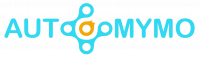Cloud storage services offer users an easy way to back up their files and even let them access the files on any device, which is quite convenient. Presently, many users could run multiple cloud storage accounts owning to the same or even different cloud drives for them to take advantage of the additional free storage or advanced features. Read this blog carefully and understand How to Move Files from Google Drive to Dropbox, it gives better details.
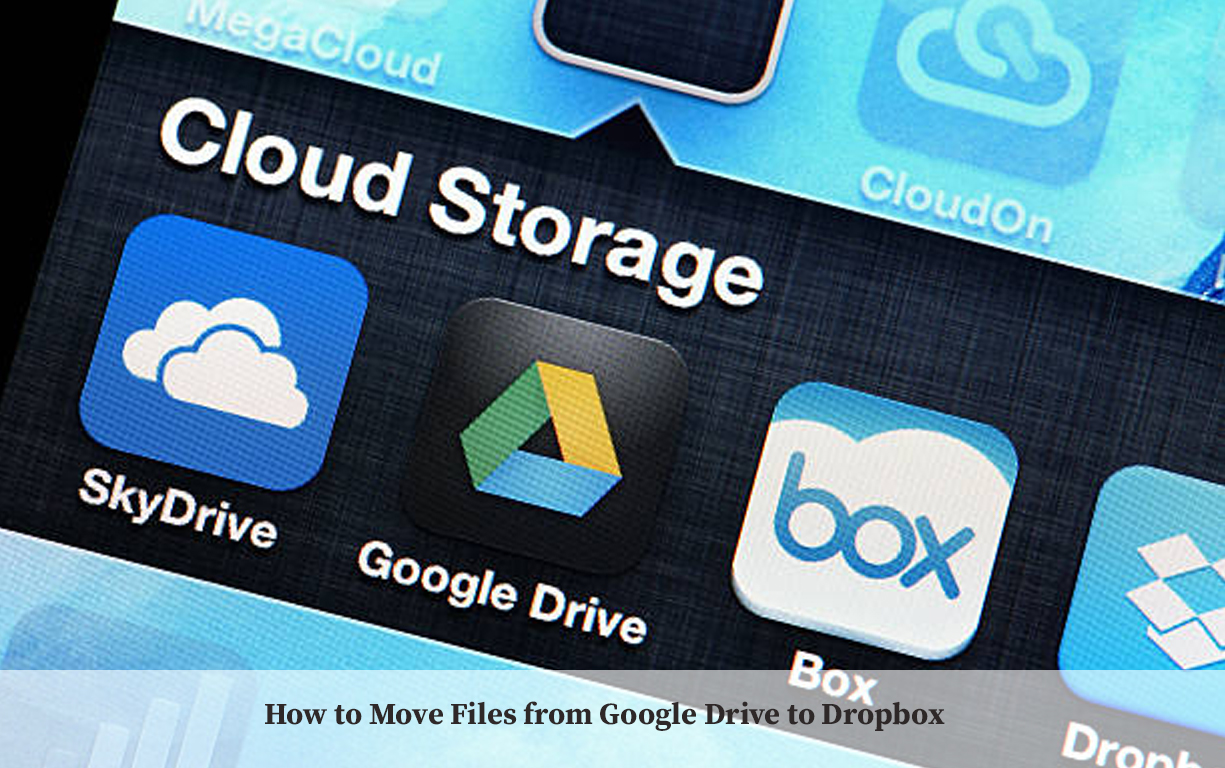
How to Move Files from Google Drive to Dropbox
Both Google Drive and Dropbox offer you better abilities and access to storing your files on cloud storage. These two are among the most renowned platforms for storing files on a Cloud. Dropbox and Google Drive are both great applications for accessing the files that you need to work with. Now you can make sure that new files end upi n both automatically with these integrations.
Although both Google Drive and Dropbox give users access to store data on a cloud and many factors that people would switch from one platform to another one. It depends pon the prime need of business at the moment. Both Dropbox and Google Drive have their own pros and cons. But problems arise when one gets confused about how to send files from Google Drive to Dropbox, that is why this article is here to help.
How to Move Files from Google Drive to Dropbox
These are the most common ways. Before moving files from Google Drive to Dropbox, you can download the files that you need from Google Drive and then upload them to your Dropbox manually through Google Drive and the Dropbox web application.
Let’s look at these steps that you can use to move files from Google Drive to Dropbox successfully.
- Go to the Google Drive official web page through this link drive.google.com/drive/my-drive
- Log into your Google Drive
- Create a new folder to store all the files that are under the root directory of your Google Drive.
- Collect all the files and put them into the folder.
- On the Google Drive page, select “My Drive”.
- Right-click o the files that you need and click the “Download” button.
- Wait for the process to complete.
- Enter the Dropbox website through this link www.dropbox.com and log into your account, using your email and password.
- Click on the “Upload” option in the upper right corner.
- Then choose to upload files or folders from your device.
How to Move All Files from Google Drive to Dropbox
If you would want to move all your data from Google Drive to Dropbox at once and your G suite account, you would have to use Google Takeout to download all files from Google Drive to the local hard drive at once and upload them to your Dropbox through the web.
Follow the steps below to do that.
- To start you have to go to takeout.google.com/u/0/settings/takeout?pli=1 on your preferred web browser.
- Select “Deselect All” and then tick the checkbox on the right side of the “Drive”.
- Click the “Next” step.
- Select “Add to Dropbox” as the delivery method.
- Scroll down and click on the “Link accounts and create export”.
- Now you will be asked to log into your Dropbox account and Google Drive, and please do so then click on “Open in Dropbox” after the exporting process might have ended.
You can go to your Dropbox and then view the archived files. With these few steps, you can be able to move all your files from Google Drive to Dropbox at once.
How to Move All Files from Google Drive to Dropbox
Since you might have thousands of files and folders that you would wish to move, you will better rely on a more convenient tool to avoid wasting more of your time. CBackup is highly recommended for you to use a free cloud sync and backup service to transfer part or all data at once automatically.
Both are considered among the most popular platforms used for storing data in the cloud.
The CBackis a comprehensive and professional sync service and cloud backup that supports cloud-to-cloud sync, cloud-to-cloud backup as well as computer or PC cloud backup and sync. If you need to transfer Google Drive to Dropbox or need to move files between the cloud storage that is supported by CBackup, do not hesitate to follow these steps below:
- To start you have to download the CBackup application on your device.
- Create a backup account for free and sign in through this link https://www.cbackup.com/sign.html?signup
- Navigate to “Storage”
- Select “Google Drive” and then click on the “Authorize Now” option.
- Grant CBackup to access your Google Drive Files and then complete the Google drive pieces of information on the CBackup, then repeat the process to add Dropbox to CBackup.
- Go to the “Sync” tab, and select “Sync Public Cloud to Public Cloud”.
- Click the “New Task” button for you to create the cloud sync task.
- Change the sync task name, then select “Add Source” to add the entire Google Drive.
- Click “Add Destination” to select “Dropbox”.
- Select “Start Sync” for you to move data from Google Drive to Dropbox.
Just as easy as that. Wait for the process to finish are you are done with that.
FAQs
Can I Transfer Files from Google Drive to Dropbox?
Google Drive Files to Dropbox is a file transfer, backup tool for Google Drive. It allows you to save Google Drive files to a Dropbox folder directly. You can be able to back up your Google Drive to Dropbox. And you do not need to install any further software or an extension.
How do I Move Multiple Files from Google Drive to Dropbox?
If you would want to move all the data from Google Drive to Dropbox all at once and your account is a G Suite account, you can use the Google Takeout to download all files from Google Drive into the local hard drive at once, and then upload all the items t Dropbox through the web application.
How do I Move My Files to Dropbox?
Add files and folders to your Dropbox account.
- Sign in to https://www.Dropbox.com
- Click Upload
- Click Files or folder, then if you choose files, select as many files as you like and click “Open”. If you choose a folder, select a folder and then click “Upload”.
Which is Better Dropbox or Google Drive?
Winner, in the battle of Dropbox and Google Drive, the best cloud storage service is Dropbox, by a nose. It just edges out Google Drive based on security, but its slightly easier file sharing and faster syncing also make it a better service, particularly for those who can collaborate n a lot of documents.
ALSO CHECK OUT
- How do I Get the Crunchyroll Annual Swag Bag
- How to Speed Up My Laptop
- How to Log Out of Netflix on Roku Device