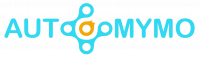Deleting the temporary files on a Mac device could probably improve its performance and speed. The stocking of temporary and cached files slows down its performance and utilizes spaces of the Mac. Those temporary files could be images, text, or any other files that you could think of. You must be in search of How to Clear Temp Files on Mac, then search no more as this blog is here to help you with that.
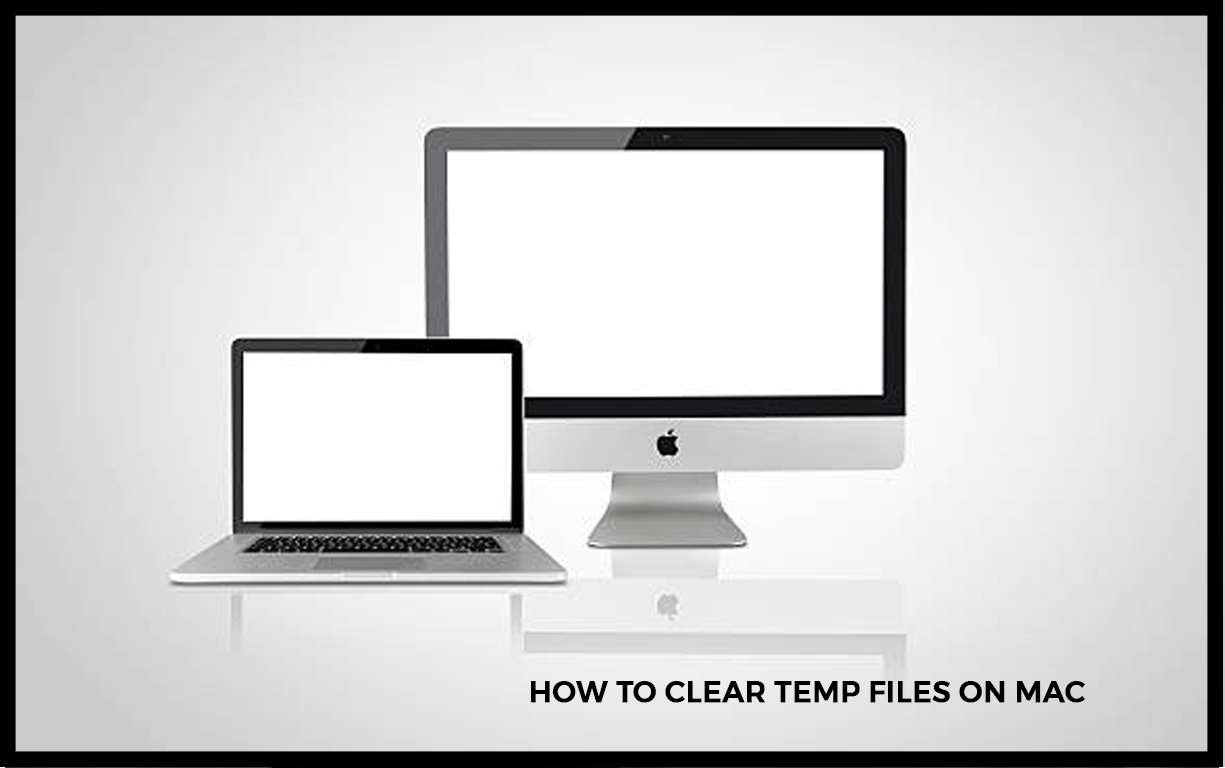
How to Clear Temp Files on Mac
Most times it has been noticed that there is very less space that is available on disk. And those temp files are one of the biggest issues that are causing that. They are there to occupy lots of space on the device and then make it slow. Temporary files, cache files, and everything else that is on Mac could eat up its space that might be better utilized. Depending on the number of programs that you regularly use.
What are Temporary Files
Temporary and cache files, alongside everything else that is stored on Mac, takes up space that can be put to some better use. That is depending on how many applications you could use regularly, they could be regularly storing much of cache and temporary files without even realizing it, and all incrementally slowing Mac and making it give the worst performance.
Temp files most times come in the form of applications, browser cache, systems, and even log files. The number of temporary files could depend on the number of applications that are been used and the number of websites visited. Apps on Mac create temp file folders, which most times helps to work faster.
And the browsers used, create temporary files so that the website load without a delay. But if you do not have a considerable amount of apps, visit dozens of websites daily, and then feel your Mac has become slow, deleting the temporary files is what could help Mac at that point.
How to Clear Temporary Files on the Mac
Before the process can be able to begin, always back up Mac. Whether you use the Time Machine, iCloud, or even a third-party hard drive or cloud-based storage system, and then you can make sure you have got everything backed up. Now, let the process proceed with the necessary steps:
Clear Mac System Temporary Files
To start you have to follow the steps below:
- Quit or close the open and active application. To make sure that this is done, Force Quit anything which has not closed properly. Anything that would need to be closed that way might benefit from a cache clearout.
- Navigate to the Finder
- Press down the Shift + Command + G keys to pull the Go to Folder menu.
- Type in ~/Library/Caches/ and then press Return
- This will then show the full range of the caches and the temporary files that are stored on Mac. Highlight the ones you want to delete before sending them to Trash
- Now you have to Empty the Trash
NOTE: Before deleting anything make sure that you know what you are about to delete. Follow the steps above to successfully clear temporary files that are causing damage to Mac.
How to Clear Cache in Safari
The steps below will guide you on how to clear caches on your Safari browser.
- Launch the Safari App
- Click the Safari tab that is located in the Menu Tab
- Then select “Preferences”
- Navigate to “Privacy Tab” and click o “Manage Website Data”.
- Click on the “Remove All” option and select “Remove Now” to clear all.
Just as easy as that, follow the steps above to clear caches on your safari browser.
Conclusion
It does not matter the way you choose be it automatic or manual, even clearing the temporary files is that a Mac needs to make it perform when while using it for work or other personal kinds of stuff.
FAQs
How do I Find Temp Files on Mac?
Pull down the Go menu at the top of the screen and hold the Option key to unhide the hidden Library folder. Select the Library. Open the Caches folder. Choose which caches and the temporary files to clear, or then select all temp folders.
Can You Delete all Temp on Files?
In the preferences window, you could just click on the Advanced tab and then make sure that the checkbox that is next to the Show Develop menu is in the menu bar that is selected. Select Develop in the menu bar at top of the screen and then select Empty Caches. Cache and temporary files that have been cleared.
Is it Very Safe to Delete Cache Files on Mac?
Deleting application cache is safe:
App on Mac creates temp files that they can be used to speed up performance. If the cache could get too large or contains any corrupt files, clearing out that app’s cache folder can free up disk space and too many improved application issues.
How do I Delete Temp Files?
Or, follow these manual steps:
- Press the Windows + R keys at the same time, on your keyboard.
- In the Open field, type %temp%, then press Enter.
- Press the Ctrl + A keys at the same time you to select all the temp items
- Press the Delete key, and click on “Yes” when the User Account Control Window appears to confirm.
CHECK THESE OUT
- How to Protect your Mac from Viruses and Hackers
- How to Set Up Wi-Fi Router
- HBO Max – The Cheapest Way to Get HBO Max?